🦊Metamask Wallet
MetaMask is a popular and reliable cryptocurrency wallet used to interact with ERC20-compatible blockchains such as BNB Cha.
Setting up your wallet
When you go to dotdot.finance, enter the app and click “Connect Wallet”, you will see a list of wallet options to choose from. To keep it simple, this guide will show you how to set up a MetaMask wallet and get the Metamask extension on your desktop.
Setting up MetaMask 101 Step 1: Head over to metamask.io. Step 2: Download and install the MetaMask version compatible with your browser. Step 3: After it finished downloading, click "Get Started".
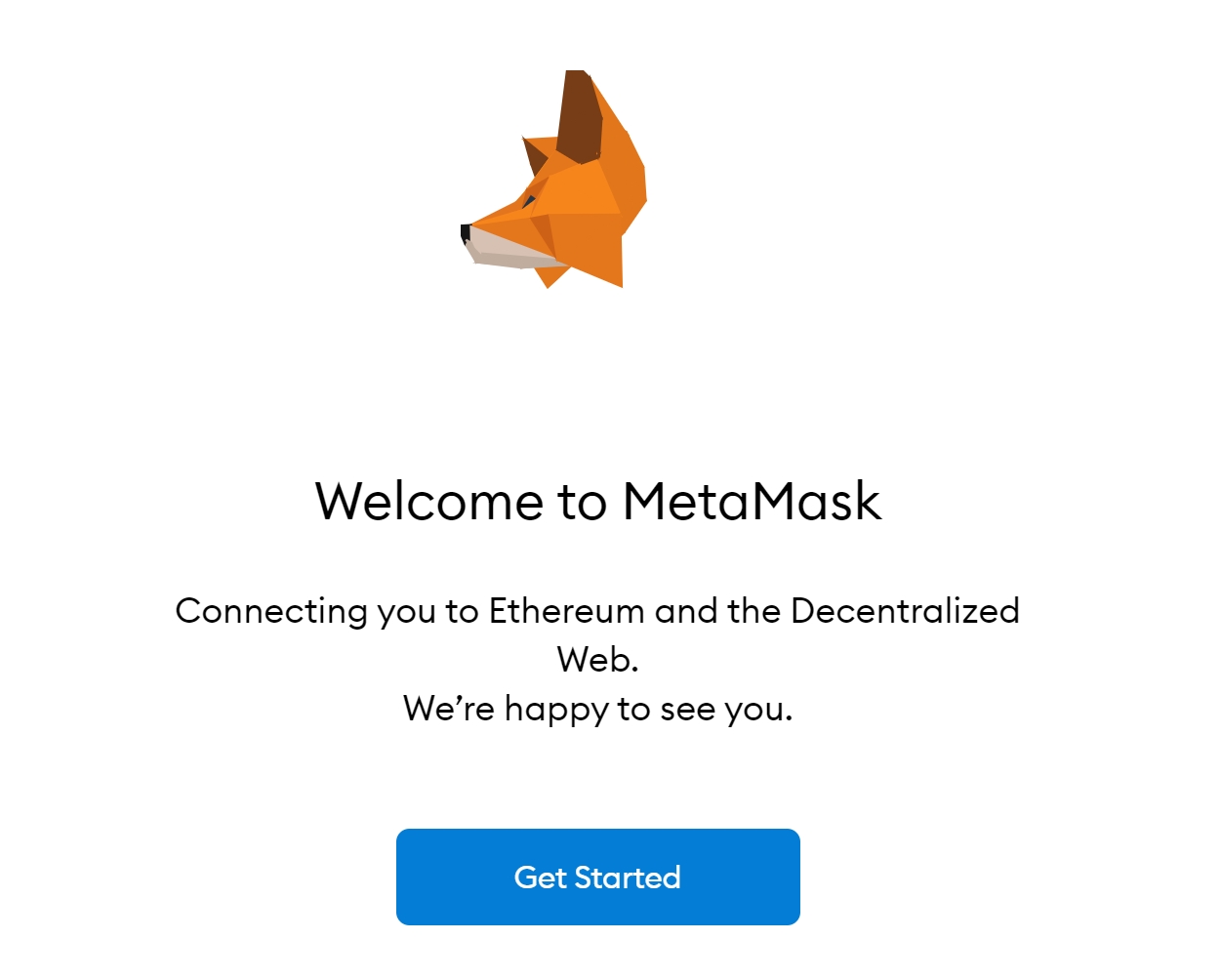
Step 4: Click "Create a Wallet."
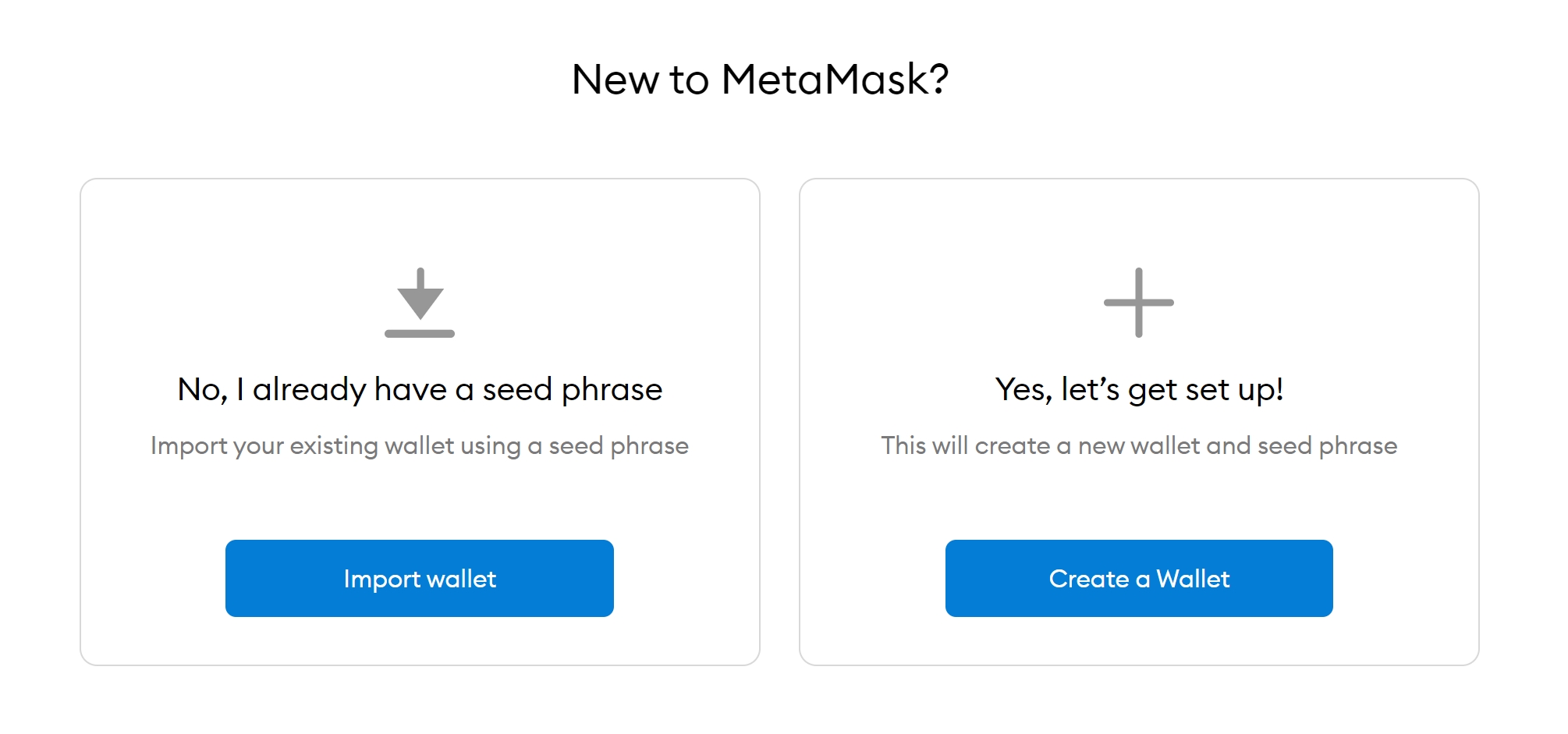
Step 5: Agree or disagree to information collection. Step 6: Create your password (You won't need a username!). Step 7: You will be given your backup phrase, also known as your "private key," which is made up of 12 words. It is good practice to write this down somewhere safe and never show or tell anyone these words. Anyone who has this phrase can access your assets and do as they please with them. So don't ever give it to anyone!
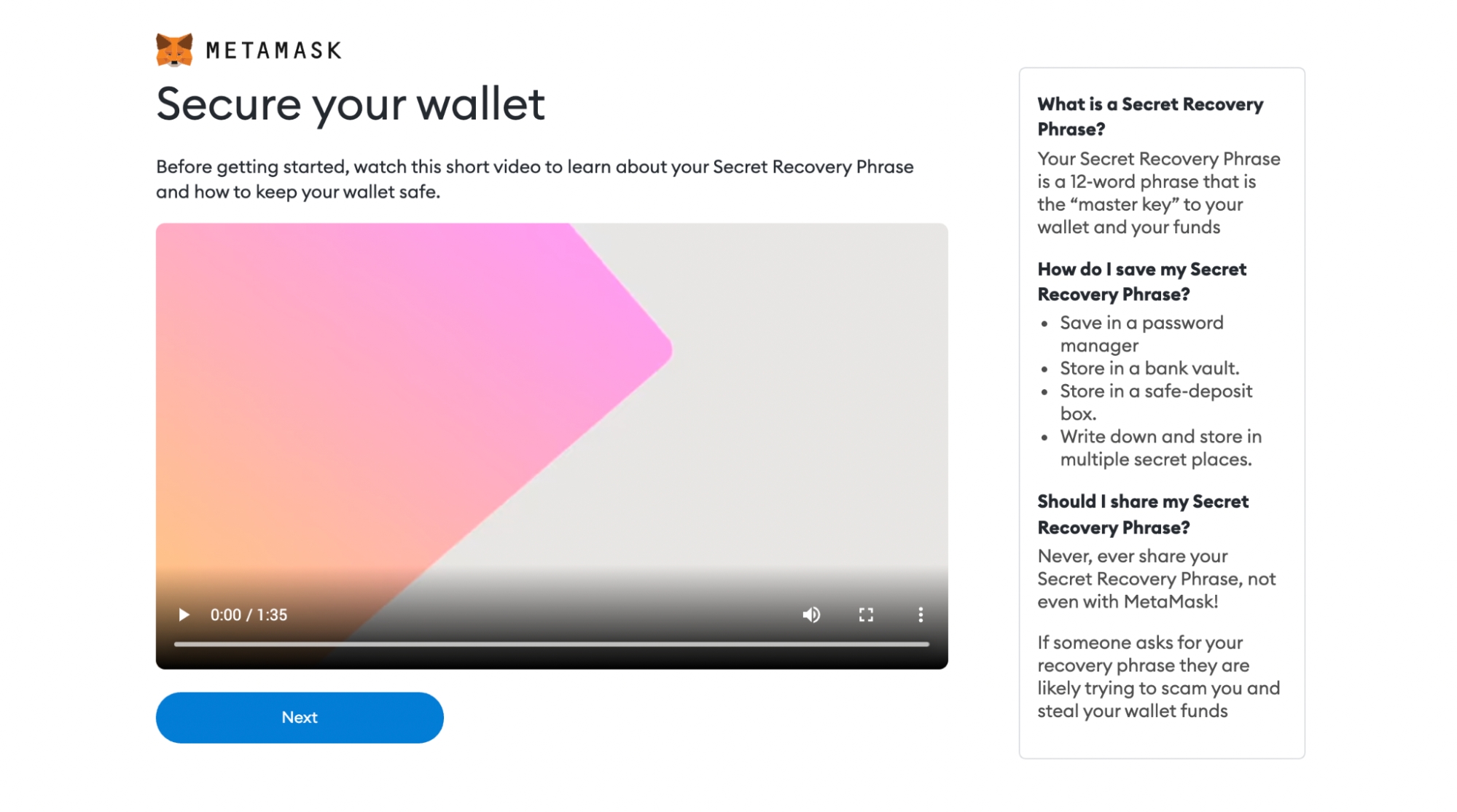
Step 8: Congratulations, your wallet has successfully been created!

Configuring the wallet
As you might have noticed on the right side of the screen we’re connected to the “Ethereum Mainnet” not to the “BNB Chain”. Let’s change that. We want to access the Settings to point the wallet towards Binance Smart Chain nodes.

On the Settings page, we want to locate the Networks menu.

We want to click Add Network in the top-right corner to manually add the Binance Smart Chain one – it doesn’t come packaged with MetaMask.
Network Name: Smart Chain
RPC Url: https://bsc-dataseed.binance.org/
ChainID: 56
Symbol: BNB
Block Explorer URL: https://bscscan.com
Congratulations, you have successfully connected your MetaMask wallet to the Fantom Network🎉!
Last updated